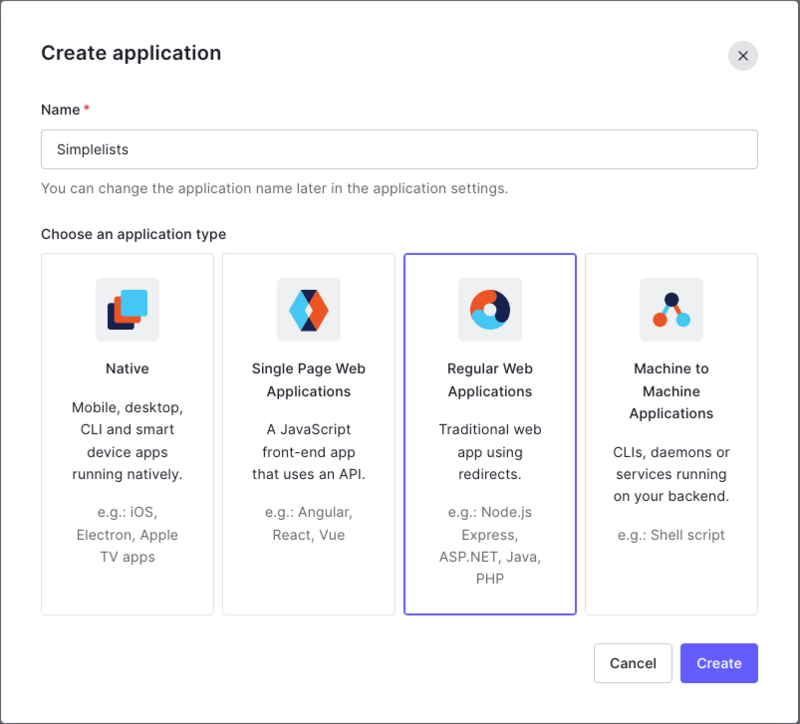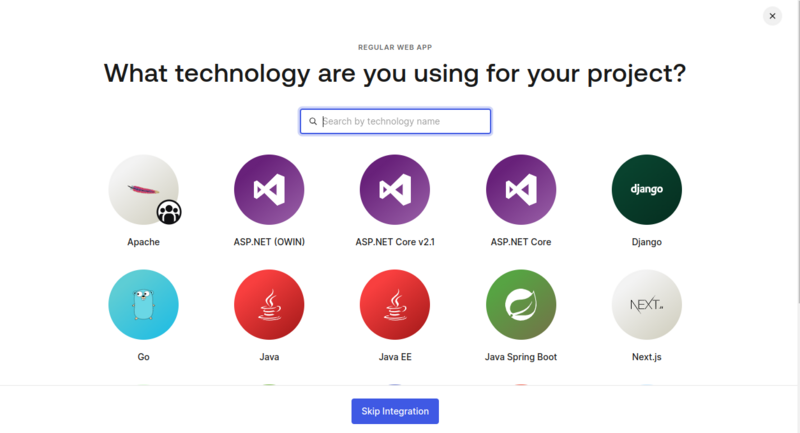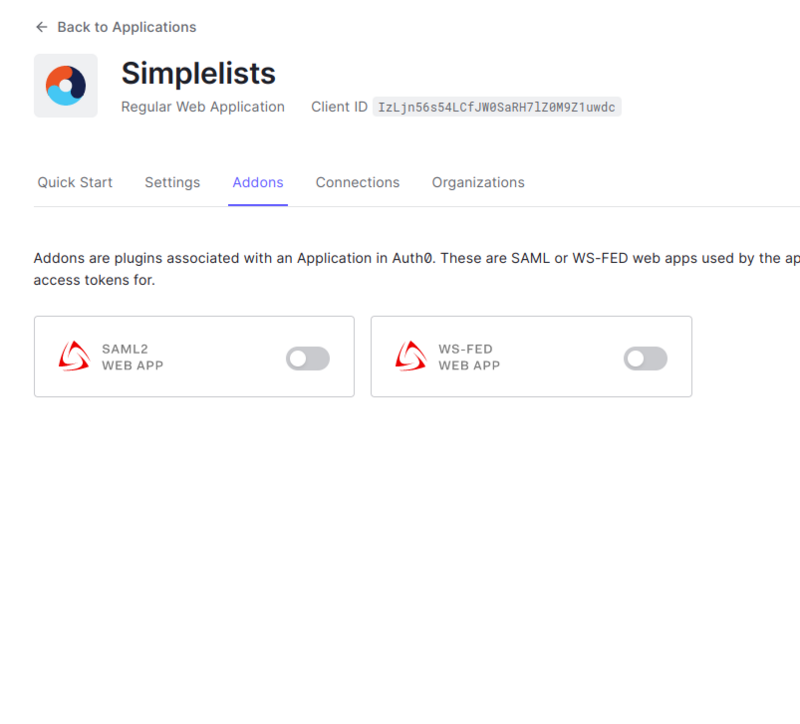Authenticate to Simplelists with Auth0 and SAML2
The following provides instructions for setting up Auth0 to work with Simplelists.
Login to the Auth0 Admin Dashboard
- Logon to your Auth0 Admin Console
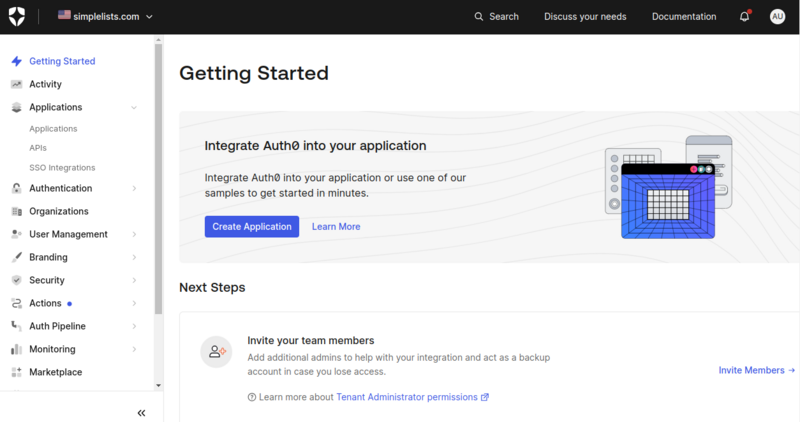
- Click Applications under the Application menu
- Click Create Application
Create Application
Configure Application
Settings
From the Configuration Parameters you obtain the Metadata and Certificate

You can download the following to use with Simplelists:
- Identity Provider Metadata Download
- Identity Provider Certificate: Download Auth0 certificate
- Configure the Settings
- Click Settings
Configure
- Enter the Application Callback URL for Simplelists (Reply URL)
- The settings are commented out you need to uncomment the required settings
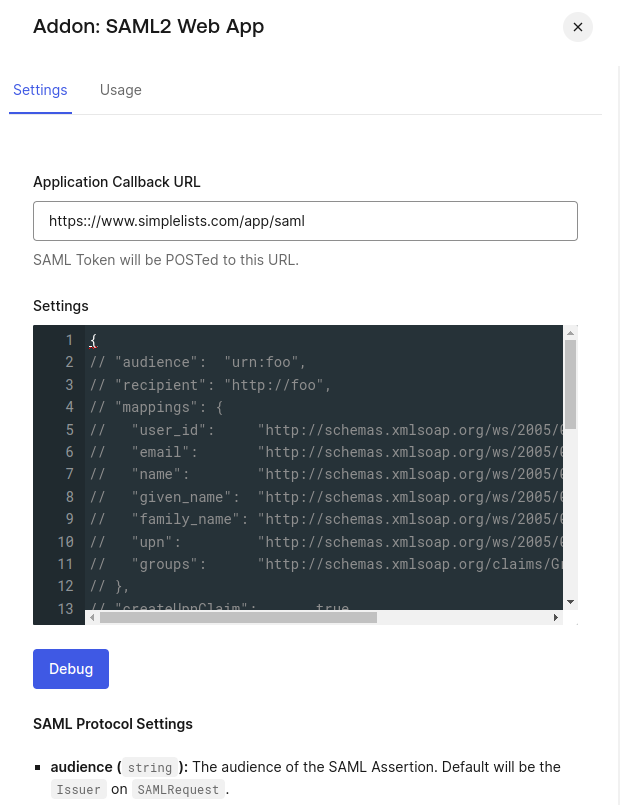
The following are the minimum settings:
NOTE: the signingCert has to be formatted as a single line with embedded newlines. This is rather painful. The easiest method is to use vi (vim) and use the following command:
%s/\n/\\n/g
Which translates to replace all real newlines with the characters that are interpreted as new lines “\n”. The extra “\” escapes the “\n” in “\n”.
{
"audience": "https://www.simplelists.com/app/saml/xml",
"mappings": {
"email": "http://schemas.xmlsoap.org/ws/2005/05/identity/claims/emailaddress",
"given_name": "http://schemas.xmlsoap.org/ws/2005/05/identity/claims/givenname",
"family_name": "http://schemas.xmlsoap.org/ws/2005/05/identity/claims/surname"
},
"nameIdentifierProbes": [
"http://schemas.xmlsoap.org/ws/2005/05/identity/claims/emailaddress"
],
"nameIdentifierFormat": "urn:oasis:names:tc:SAML:1.1:nameid-format:emailAddress",
"signatureAlgorithm": "rsa-sha256",
"digestAlgorithm": "sha256",
"signResponse": true,
"signingCert": "-----BEGIN CERTIFICATE-----\nMIIFHTCCAwWgAwIBAgIUGk5H4xYoRMa1Jtx4dwZs0UyGjP4wDQYJKoZIhvcNAQEL\nBQAwHjEcMBoGA1UEAwwTZGV2LnNpbXBsZWxpc3RzLmNvbTAeFw0yMzA0MDUxNDM5\nNTlaFw0zMzA0MDIxNDM5NTlaMB4xHDAaBgNVBAMME2Rldi5zaW1wbGVsaXN0cy5j\nb20wggIiMA0GCSqGSIb3DQEBAQUAA4ICDwAwggIKAoICAQDSkUIXBXV30SFI3Fst\nVIu5pFl6OYcInXX47mUkhu+1QbU0AyqjL1fFgL/Bw7JceABsPsA/iLo+87+lCkEA\nUzP7tG19kSRRYO8ZYUv/QIr7HuqGiOTnI0+B+TAA2xBPVCfxpQ0fwR1gwoFM4V2Z\naj1EQZo/HcTTj849U8dMX4+2b7VU7eMX2KEIDLocybZczTLvQVPtvdKsGsTYjLC5\nXexn38nVTe5PDoypFtvCDHl0iVHmrT0w2NtPhKIRrwdbQkCb6UT33GW95tQFTOpj\nMv1n/nAVN4pbiojpWWmxz7sAPqFyWe/cd564F4k5+/gQUO5nLc6PPoe0CFdUyZWk\naOCXoiesjPti1M680ITnZZHAQH0YqvSJRG77tn3eKIp24fPWKl+uMP8FEnaqBLi5\nsTba0TrX1LHO+9Z7ygwNT6ns528V8QQPFLFkOuqTSew42cJi91XKq4c5rqoer6Fk\nd+PJTMmMyYk+zpmkIiXS0J1fJXgRJEBHKd9/jPGNZ+IR4Z7Urbg9X5qRe3TO97ty\nuaH1dKM+95235YPrSgZMIz42valUvk/MPFDxzfLm/pMAONgoC0dZOUt6wiM2w8C4\nksbd4/mnJqC4xRfeipKlx+8RncExiy0cq/yGdr25Yu51bQABovcgURsg0u1s7KK8\njMig3E8zChtVCpwtiH33TCHYlQIDAQABo1MwUTAdBgNVHQ4EFgQUYxya0wNzMOu+\n7gXlQLnsmhjPlV8wHwYDVR0jBBgwFoAUYxya0wNzMOu+7gXlQLnsmhjPlV8wDwYD\nVR0TAQH/BAUwAwEB/zANBgkqhkiG9w0BAQsFAAOCAgEABjK8CS5nUfs0REZ+vD3X\nFKldm+dYdqWcq5WmR3yslSFUcgR6b8uvfJf0bKkpqX15jNn6y31G0LHzVozd04ds\nyy5j5T45LXvlFP7xWpmE6RswH8AzlfqdPNHGVZPUU6jw2iJX2v7+PpxKHE6zAvnK\nme7/el9aT2XAXjre24iEBmK7v2V3Er/2JkRMwHNgV1o8pw/ma19DtW6hEeqiL50w\nf3ObDsiMFel2qnew2ylToGGEr6ocid+zK9l7tBEKMOHZozbHuL5qqwtwbMkMHWCq\nFc/1yZJo+u68cp/YvRzu98MzatvA3iiOShD63jWw4kKH8W/AQQnSqnuH8M32yUb+\nC7+qgI2nbWAI9oUAJc45fqyHXSaAolvaIG6EYHNmTcxk0rV/T9Q1ZkD6hsnxnT8A\nk/546MBIeA6DLUaMHuEv3pdxiQ1an7FsA9d5Ks4Exq+WuGres0H3BgtLul31gDOt\nAwzIOJwr+9OjxiguqJjobzayydvM8TUb/Y++Ll1xLLuv6gP4e5u5ed0ty3RzqT1z\nOHiSg4cSKEBIugcUgsKBiksjm6iO0vzlPciOEIEYl1Ocq9KkJkFBw0cdjakGGmSW\nhjqYANYCtcKs80qF4VjvyKzKx1Q/M8Rqkidh9cz4LVUBaWdqqGY6eHyKeqcb9U3X\nweyztkNjtcSi8WD2XEtEeUQ=\n-----END CERTIFICATE-----\n"
}
User Settings for Name
Auth0 does not have a User form to enter name details. Add the following to the user’s settings to access the Surname and Given Name:
- Select User Management
- Select Users
- Select the user
- Scroll down to the Metadata and App Metadata
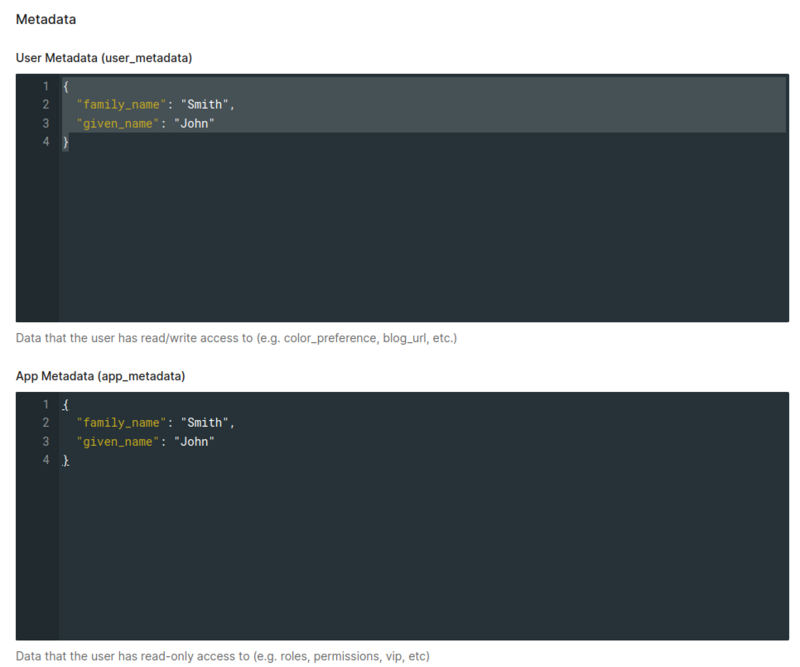
- Add the following to both the Metadata and App Metadata:
{ "family_name": "Smith", "given_name": "John" } - Click Save
Testing Login
At this point you should have successfully configured basic SAML2 authentication.
- Open the Simplelists web page (https://www.simplelists.com)
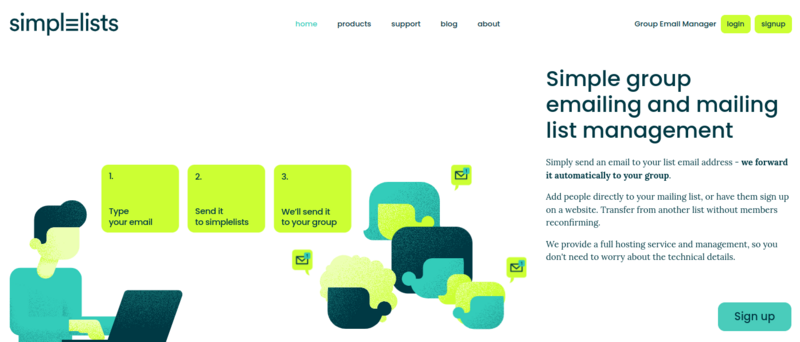
- Click Login
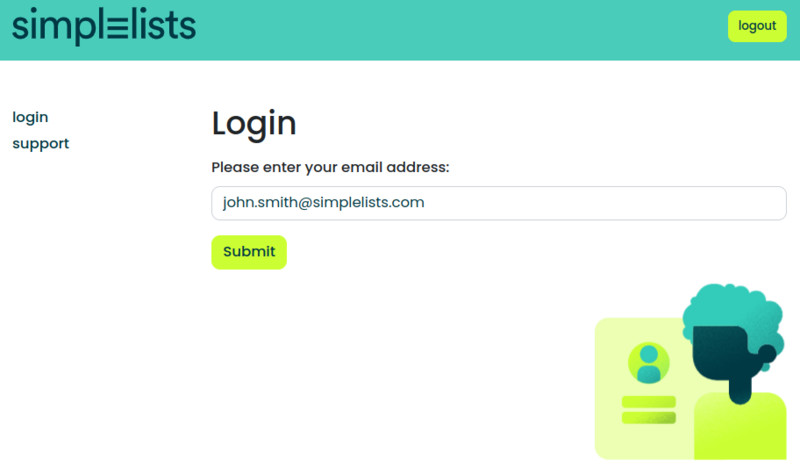
- Enter your Auth0 enabled email address and click submit.
If everything is correctly configured you will be presented with the Auth0 login page.
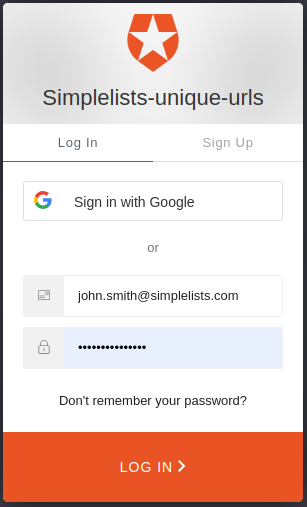
- Enter the email address that you have enabled for Ping in simplelists
- Enter your password
- Click Sign On
You should be logged into the simplelists web page as your user.