
In today’s fast-paced, always-on world, capturing and maintaining the attention of your email audience is becoming a growing challenge for businesses of all sizes.
With the average person receiving more than 100 emails every day, it’s important to ensure that your content is relevant for your audience to give you the best chance of cutting through the noise and standing out in their inbox.
In addition to making sure you have a compelling subject line and genuinely valuable content, one of the most effective ways to achieve this is to segment your email database into multiple contact lists.
Whether you’re running a discussion list via group email or an email marketing campaign for an e-commerce business, segmenting your contact list can help improve open rates, click-through rates, and overall email performance.
In this article, we’ll examine the benefits of segmenting your email list and illustrate how easy it is to set up multiple contact lists in Simplelists.
Why should you create multiple email lists?
Every organisation is unique and uses email to communicate with its audience in different ways. However your business uses email, the segmentation of your email contact list is likely to be beneficial.
For example, if you were running an online book club using group email, you might discuss a variety of different genres, such as horror, crime, romance, and science fiction.
Not every sci-fi enthusiast is going to want to read the latest reviews and recommendations of romance books. And if they receive too many romance related emails, they are less likely to open your messages and are more likely to unsubscribe.
By creating separate email lists for each book genre, you can make sure that each subscriber in your list of contacts receives email content relevant to their reading preferences.
Another example is to consider an e-commerce clothing store that sells a wide range of clothes for men, women, and children.
By asking a series of questions of your subscribers when they initially sign up to your emails, you can segment your contact list so that children’s clothing emails only go to parents.
You might even go as far as segmenting your email list based on the brands and styles of clothing each subscriber prefers.
The benefits of email list segmentation are significant, and include:
- Increased relevance
By sending email content that’s tailored to each individual’s preferences and interests, your emails are more likely to stand out in a busy inbox. - Higher engagement rates
By sending more relevant emails to subscribers, you can increase their likelihood of opening your messages, reading them, and clicking through to your website. - Reduced unsubscribe rates
By tailoring your content to each subscriber’s needs and preferences, you will reduce the likelihood of them unsubscribing or marking your email as spam. - Improved campaign performance
Segmenting your email lists can have a significant benefit on overall email performance, with some e-commerce businesses reporting a 760% increase in revenue after segmenting their email list.
Simplelists makes managing multiple email lists easy
At Simplelists, our mission is to make email management easy for all organizations, whatever your email needs.
Our ‘Single List’ account is ideal if you’re only managing one email list.
However, if you think the benefits of email list segmentation are more aligned with your needs, a Multiple List account is probably more suitable.
Within a Multiple List account, you’re able to create as many email lists as you need, allowing for granular segmentation of your contacts.
It’s also possible to allow one subscriber to easily belong to multiple lists simultaneously so that they can receive all the relevant content.
To help illustrate this, let’s go back to our book club example. An email subscriber might choose to join the science fiction and horror discussion groups but not want to receive emails about crime or romance, for example. This is easy to achieve within Simplelists by adding the subscriber to the two relevant lists but omitting them from the other two.
We’ve spent a lot of time building an intuitive and user-friendly interface that makes it easy for anyone to create contact lists without any previous technical knowledge.
Let’s look more in-depth at how you can set up an email list within Simplelists.
How to set up multiple contact lists with Simplelists
First of all, you’re going to need a Multiple List account with Simplelists to take advantage of our granular segmentation features.
If you don’t have this already, not to worry – we offer a free one-month trial of the platform to help you explore its full potential.
Once you’ve created your account, you’ll need to verify your details.
This verification step enables you to add contacts to your lists without each individual you add having to confirm their email address.
After verifying your details, you’re ready to get started creating email lists.
To do this, simply navigate to “manage lists” in the left-hand navigation.
In the “Add” menu at the top of the “Manage Lists” page, click the “Create new list” option. In the box that pops up you just need to type in the name of your new list and then hit either “Create as discussion list” or “Create as announcement list”. It’s that’s simple.
Use a discussion list if you want to allow list members to reply back to all other members; use the announcement list if you want to use the list for one-way announcements. You can always change this setting later.
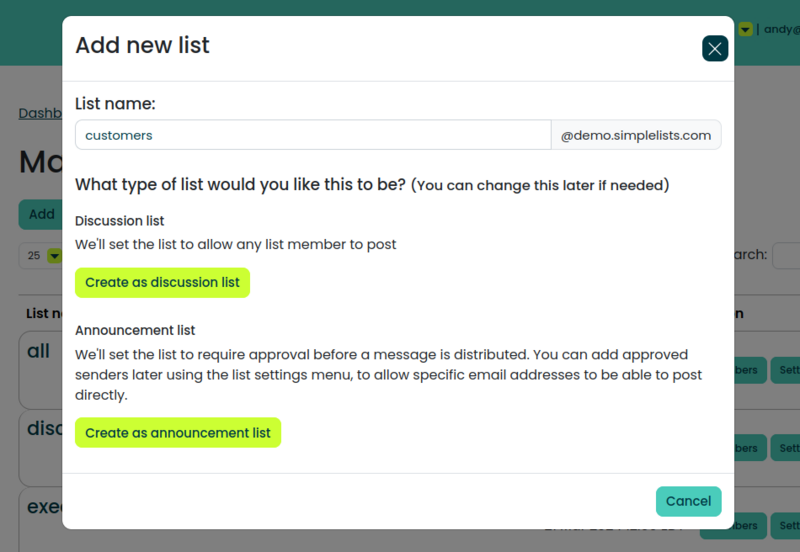
The number of email lists you can create within a Multiple List account on Simplelists is unlimited.
And if you ever need to delete the list, it’s just as easy as creating one – just select the list you need to remove and hit the delete button.
How to add members to your contact lists
With all your lists created, you’re now ready to start adding your subscribers – and we’ve got several options to make this quick, easy, and efficient.
The first step is to click the “Members” button next to the name of your new list in the “manage lists” page.
Within this screen, you’re able to add individual subscribers using the “Add new member” option, or you can add multiple subscribers at once using the “Add many members” option.
If you have a large email list, you can even upload a CSV file by selecting the “Upload file” option.
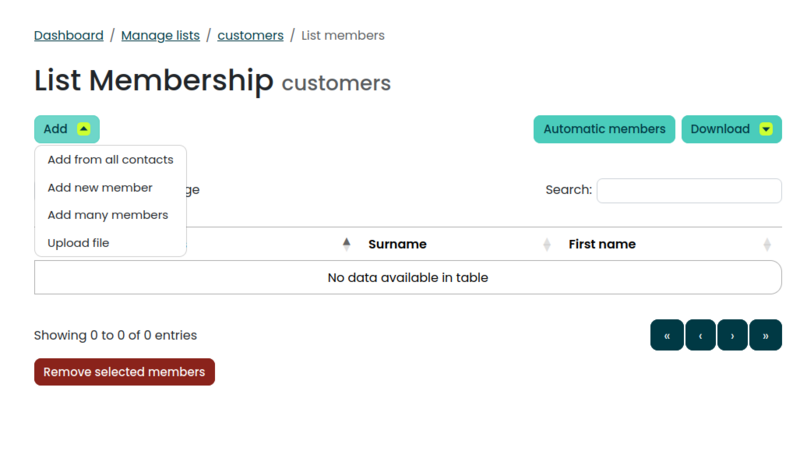
When you want to add more subscribers, all you need to do is select the list you want them to belong to using the “manage lists ” menu — it’s really that easy!
Managing your contact lists
As your business grows and evolves, your email strategies and segmentation requirements will undoubtedly evolve, too.
You’re also likely to have subscribers who want to be removed from your list from time to time.
So it’s important that you have the ability to edit and adapt your different contact lists, and make changes to them based on your business needs.
Simplelists make this easy, with a user-friendly way to view, edit, and update the memberships of each of your lists.
All you need to do is navigate to the “list members” section of the left-hand navigation, where you’re able to easily edit the contacts that sit within each one of your lists.
Ready to get started?
Simplelists is the ideal solution for any business that wants to improve their group email and email marketing performance through effective segmentation.
Setting up multiple contact lists is a quick and easy process, and the platform is designed to be flexible and scalable to meet all business needs.
Ready to see what Simplelists can do?
Sign up for a one month free trial today, and experience the platform for yourself.
