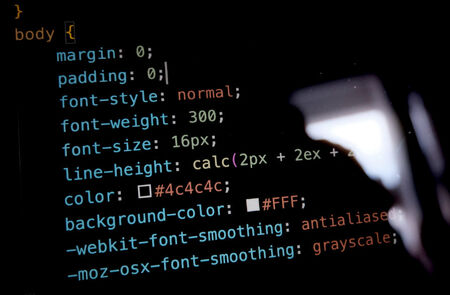
You’ve got a business idea, product launch, or important news, and you’re bursting with enthusiasm, and want to share it with the world.

We have already discussed on our blog how a well thought-out and well-designed footer on your email can ensure that your email complies with the law and avoids being marked as spam. The footer is a good place to include your contact information, invite recipients to visit your social media links, remind them why you are receiving the email, and include links to other important places (for example, your privacy policy or other news items on your website). In this short post, we remind you how to add a personalised footer to your emails when using Simplelists.

Before delving into writing HTML code for your bespoke design email, it’s a good idea to spend a few minutes doing some planning first. Don’t think of this stage as wasted time - it is more likely to be the opposite - saving you time in the long run as you will know exactly what you are aiming for before starting. A well-planned email is also likely to be a success, especially if you are using the email for marketing purposes.