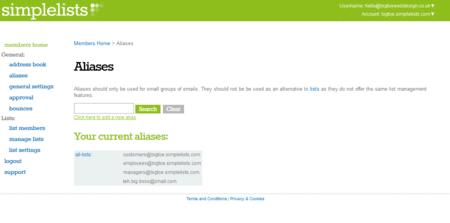
Email addresses can be difficult to remember, resulting in mistakes when people send you an email. An alias can be used to make a straightforward replacement for a long or hard-to-remember address. An alias can also be used to forward messages sent to the alias on to another specified email address or group of addresses.