
Mass emailing once meant blasting the same message to thousands of people and hoping for the best. Those days are long gone. In 2025, mass email services have evolved into intelligent communication platforms built on segmentation, personalization, and automation.

If you want to improve the results of your email marketing campaigns, you first need to understand how they’re performing. Open rate and click rate are two important metrics that help you understand how well your emails are working and how engaged your audience is.
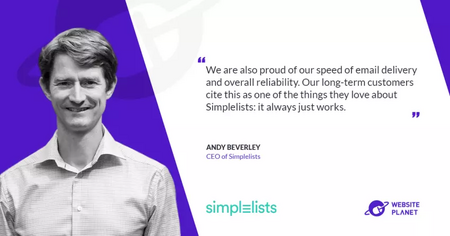
Simplelists is delighted to announce that its CEO Andy Beverley was featured this week on Website Planet. During his interview Andy talked about the history of Simplelists and explained why customers love the simplicity, reliability and security that Simplelists provides for group email list hosting.

A study by Litmus found that 91% of businesses view email marketing as critical for the success of their company. Yet despite its importance for business success, a lot of companies aren’t managing email marketing as effectively as they could be – often neglecting things that could improve results, like personalization.

In today’s digital landscape, email security has never been more critical. Recent data shows that 3.4 billion fake emails are sent every day, making email authentication more crucial than ever. A DMARC policy serves as your organization’s front-line defense against email fraud and domain impersonation.

Email authentication is critical for businesses today. It helps improve email deliverability and protects consumers from fraud, phishing, and spam.

If you’ve worked in email marketing or IT, you’ve likely come across the term DKIM test, yet it may remain a bit of a mystery.

Email has evolved as a powerful and versatile tool for helping businesses communicate with both internal and external audiences.

In 1971, Ray Tomlinson sent the first ever email. At this time, no one could have predicted how far email would revolutionize the way we communicate and how integral email would become to our everyday lives.

In the modern digital age, it would be easy to think that social media, paid search or video would be the most favored channel amongst marketers.

Explore the importance of GDPR compliance in email list management and its impact on user confidence and data accuracy

Confused about whether to set up an email distribution list or a shared mailbox? Read our article to find out which option is right for you.