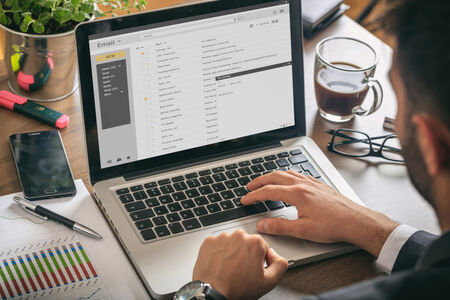
Email marketing is nothing new. It has been around since the widespread adoption of digital communications. That’s almost three decades, give or take a few years. Yet even today, in 2023 leveraging a strong discussion list as part of your email marketing is still one of the most effective ways for businesses to reach and influence new and existing audiences.
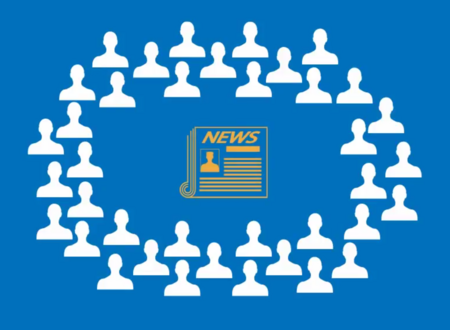
A daily digest summary is an email containing a compilation of new emails sent by members of a list. This can be a handy function to avoid clogging up members’ inboxes, reducing the number of emails they have to scan each day. To receive an email digest, members will need to opt to receive it. In this short post, we explain how to set up daily digest summaries with Simplelists.