
Confused about whether to set up an email distribution list or a shared mailbox? Read our article to find out which option is right for you.

In the digital age, email remains a powerful tool for businesses to communicate with their audience and drive engagement. Building an email list is a crucial step in leveraging this tool, enabling your business to reach its target audience directly, foster strong customer relationships, and boost overall marketing effectiveness.

In today’s digital age, email has become an essential tool for communication. It is used by individuals and businesses alike to connect with customers, colleagues, friends, and family. Group email is a communication tool that allows businesses to communicate with a group of people simultaneously. This article will explore what a group email is, what it is used for, and how it can be managed using a group email service.
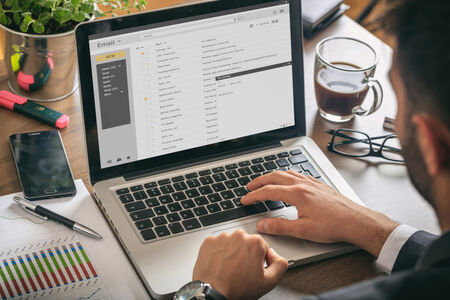
Email marketing is nothing new. It has been around since the widespread adoption of digital communications. That’s almost three decades, give or take a few years. Yet even today, in 2023 leveraging a strong discussion list as part of your email marketing is still one of the most effective ways for businesses to reach and influence new and existing audiences.

If you’re running a business, sports club, charity or educational establishment, you’ll understand how important effective communication and collaboration is.

Two of the most popular reasons that our customers use Simplelists are as a listserve and for email marketing. However, these are not the only things you can use it for. We have designed Simplelists to be flexible so that you can complete a range of tasks. Here are some of the key ones.

It has been estimated that just under 80% of emails sent by email marketers to people who signed up to your list reach the inbox. This is a pretty staggering number when your recipients have subscribed legitimately. This is because spam filters are becoming increasingly sensitive to make sure that non-legitimate emails do not get delivered. To avoid your email ending up in the spam folder, there are some simple things you can do.

You are no doubt aware that the European General Data Protection Regulation (GDPR) came into force on 25 May 2018. Your inbox was probably full of messages from the various organisations and groups that hold your contact details, checking whether you still wish to receive messages from them and/or updating you about their privacy policy. Our members received an email explaining how Simplelists is complying with the regulation and we have shared that information here on our blog as well.

Simplelists keeps a record of all of the emails that have been sent to your list. This archive can be useful for new list members who might need to quickly get to grips with topics that have already been covered in a private group discussion. It is also a great tool for keeping a back up of all of your communications. If you haven’t already, you can learn how to set up, view and personalise the archive in a recent post on our blog. Below, we explain how to search your email archive, allowing you to find old emails using a keyword search.

Simplelists is designed to be quick, easy and simple to use. It also has a selection of powerful features for users who want more from their email management software. People who sign up to Simplelists do so for many reasons. They may want a way to manage group email discussions, use email for marketing purposes, or send regular updates and other information to list members. We are often asked what Simplelists can do, so this short post is a reminder of our features.

HTML emails are formatted like a web page and can include colours, graphics, tables and links. Most emails that you receive from a shop/business that you subscribe to are likely to use this kind of email. Plain text emails are more like what you might expect to receive from a friend or in a typical work email. Before sending an HTML email to your list, it is worth considering the pros and cons of HTML and plain text emails.
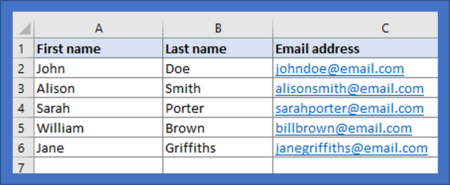
When you start to build an email list you may only have a few members. If this is the case, inputting people’s details manually via the Simplelists members area is straightforward. When your list starts to grow, you may find it helpful to add a large number of subscribers at one time, from a spreadsheet. It is also useful to have a spreadsheet copy of all your list members for your own records. In this short post, we explain how to add members to your list from a spreadsheet.